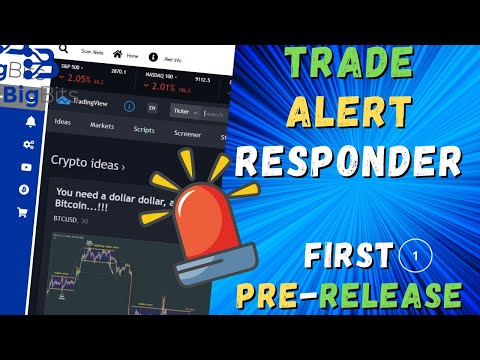YouTube Video
YouTube Video Transcript
hey this is david for big bits in this video i kind of want to give you an update on a few things now first of all there is a release available that you can download and use to install the trade alert responder now this is the very first release this is what’s known as a pre-release this is something basically just out there for testing so there are no implied or expressed warranties like you would see on some other disclaimers but yeah this is just to test with and to let you play around with it now you’re going to have what you saw in the previous video and i’ll actually show you how to do that in just a moment how to actually set it up and actually kind of use it a little bit and i can’t tell you right now on the video how to actually set up the twitter and discord bots there’s documentation on that on their particular website so you can figure that out there but i’ll show you how to do some of that here but i do have some other updates on the trade alert responder that i do want to show you but if you wanted to see the actual release itself you can go here this is the github page there should be a link to my github or the organizational github for big bits io in the description of the video so go there and check that out once you click on the trade alert responder project there should be a tab up here called release and click there and you’ll see that this is a pre-release is the very first release this is pre-alpha for testing purposes only so if you just wanted to get in and look at it you can and i’ll show you what’s going on there in just a moment but on the assets what you’re going to have to do is you’re going to have to use the msi to install it or if you download the setup.exe and the setup.msi you can run the setup.exe but all it’s going to do is just run the msi file for you so you might as well if you’re going to download something just download the msi and run it directly it might save you a little bit of time now let me take you back into the application here there are several updates on this but i’ll go ahead and load it up and show you what we got you’ll notice a splash screen that’s the video intro to the channel so it’s got a splash screen to the application now this is just a new form that i’m working on it’s far from complete but what i’m working on is i’m taking what we had already and i’m converting it into a more modular design so that we can have components and controls on the screen based on what plug-ins we’re using so i’m actually using a plug-in right now i’ve actually got the plug-in system for scanning for alerts working and i’ve loaded in a plug-in called the trading view alert log scanning which as i mentioned last video trades the alert log now what i’m going to try to do is i want to have some more controls up above this and have this particular control in a tab so you can choose which particular plugin you want to use and you can open up a new tab for that and it’ll open up a it’s own browser and its own scanner and all this information and all the alerts of course would roll back up into the main part of the application so it’s actually coming along pretty well to actually be this far along right now but the plug-in system is working and it’s actually pretty cool i haven’t tested it with an external dll yet but i’m not really too worried about that i’m mainly worried about making it modular right now so we can plug and play with different plugins as you would say so it’s coming along really great with what we have i’ve converted a lot of what’s in here now there is still some work to get this particular form working and i definitely want to fill in this gap but you got to get an idea of what’s actually starting to happen now let me change back a little bit of code so that we can actually go to the original main form and i can show you what to do once you’ve installed the application now once you install it it will place a shortcut on your desktop and it should also place a shortcut in your programs menu so you can find the shortcut on your desktop and this happens every once in a while when i’m loading this just a moment i’ll probably have to just restart it but you will have a shortcut on your desktop you can double click that to open the application and here we go so this is what you’re going to see when you install the application and open it up this is the original design i i like how light and friendly it is but it was kind of hard to replicate on the other screen for whatever reason so we have the scanning system here what you’re going to want to do is you’re going to want to configure your alert settings if you want a notification if you want to tweet this other information now play pay close attention to your bot name for now just leave it as my bot because when you’re configuring your alerts and trading view it will use this as the root element and let me go ahead and show you what i mean by that let me pull up my alerts okay so you can see down here when we create our elements in our alert it has to be wrapped in this so my bot so if you change that to say big bits this first element instead of saying my bot would have to say big excuse me it would have to say big bits so that’s something very important to remember for now please just leave it as my bot it’ll be easier to remember i think it doesn’t let you open those here but you kind of get an idea so once you configure your alerts you’re going to want to place all this information in here and you can use the built-in variables and the trading view alerts to do that if you want to try now what i have done on the scanning screen there is a button you can hit for alert info and it’ll tell you all of them now it also tells you that all the alert properties must be within the alert element above so this is kind of like html if you’re somewhat familiar with web-based code and then it’s similar to xml as well but once you place this into your alert it should be able to read the contents of my bot when it when it scans now to do this you just have to have an alert on and you must have the alerts log pulled up so you’ll have to log into trading view you’ll have to open the alerts log it has to be visible like this for it to actually be able to scan this once you hit scan and it’ll give you the option to stop scanning you’ll see that it’s scanning because there’s a little spinner down here showing you that it’s scanning and when you enable your alerts and i will do that now and hold on give me just a moment there’s one thing i wanted to do i actually want to hide my head because you’ll actually see the notification come through let me enable okay i am scanning so let me enable this and we should see a notification and worst case scenario we’ll see it in the alerts tab so let’s go ahead and do that did i click it no there we go there we go that alert fired it’s here and we got the notification cool so you can see it’s actually working it’s actually scanning and if you do get to actually do this please give me your feedback if you run into any issues that’d be great so that i can actually go back and check to see if there’s any actual bugs now for those of you who are interested in the code of course it is available on github if you want to poke around and see to find see if you can find any ways to help or find any bugs that’s appreciated as well but that is pretty much it i believe for the trade alert responder i’m i’ve mostly been working on the new form design with the plug-in based information or the plug-in based modular system and that’s been going really well i’m kind of surprised at how well it’s going and hopefully that will continue to go well and i think it will so yeah if you have any comments or questions please leave a comment on the video here on youtube otherwise i wanted to give you a couple of updates on some indicators here because i did do a couple of changes and the fancy bollinger bands which we actually updated yesterday i actually realized that it broke the indicators forecasting when we switched to using the built-in resolution input so please if you try to do this with your own you might need to switch back if you’re also doing forecasting on your own indicators and i had to make sure that we were using this instead of actually just plugging in the resolution into the security function now it worked fine for calculating the middle band but when i replaced it or the other locations were it broke it so the easiest solution was just to change everything back instead of trying to troubleshoot it because it didn’t really throw an error message it just didn’t print so yeah i was a little confused about that and i’m sure the answer is in there but like i said yesterday in the video there is a justified reason to keep this particular system as opposed to the built-in option and that is because with this system you can actually have custom values you don’t have to use the ones that are uh default on the drop down up here and i’ve added custom ones myself but if we wanted to we could add a two minute resolution here or even second base resolution for those of you who have the paid plans and there was another one here it was the fancy moving average that i also updated now this is the original one but i fixed the fancy moving average so that it would when you’re using a higher or just any different resolution the inclusion trail wouldn’t matter it would just show a solid line all the way back there is no such thing as using the occlusions on custom resolutions so let me go ahead and show you we’re on a daily chart so let’s set this to a weekly okay so you might think this would go back 50 weeks but really it goes back as far as it can but that’s about it for this particular one of course the forecasting doesn’t work there i’m trying to think there’s anything else i can go over here but i think that’s about it hopefully you all are interested in the trade alert responder application that i’m working on it’s been a lot of work that i’ve put into it and the code is coming along really nicely so yeah just thanks again for watching and keeping up to date with what’s going on and of course now it is in your hands you can actually play around with it some if you want now if you do have any questions on setting up twitter or discord like i mentioned please search how to do that on their particular sites or just using google there’s plenty of documentation on getting the information that you need now what you’re going to have to do is you’re going to have to search how to get the particular information that i ask for in the settings pages for those particular social media endpoints so just keep that in mind and you’ll also probably want to configure the custom image and i did forget that i did update the custom watermark image you can actually upload your own custom watermark now i knew there was something that i had forgotten so let’s let this pull up go into the settings so in your alerts no this is not here on twitter or discord settings you should see include screenshots in alerts if you have this enabled it will take a screenshot of the url that it’s currently on now when you go to the screenshot settings you’ll notice i’ve added a watermark image well i haven’t added it i’ve enabled this and i’ve added these other controls so essentially it will allow you to select a file on your computer and place it in here and you can use that as your particular watermark now by default this isn’t the actual watermark this is what you’re going to get if you try and use the watermark by default i believe watermark is disabled by default so you don’t have to worry about it showing up but i do recommend you go back here and change this if you want one on there and i purposely made it like this so that if you posted this somewhere you would it would be pretty clear you need to go through and you need to actually change this and now i might change it again to the future i just thought it was kind of fun but that that actually is it now so i’m going to be pushing these code changes to the github repository very soon so for those of you who are actually following along with that you’ll be able to get that but other than that if you like the video please leave a like and if you have been following along with the indicators or the trade alert responder project which is fairly new please subscribe because i do plenty of videos on this and i’ll have plenty more coming out and hopefully we’ll be able to keep track of some really great progress on both fronts but other than that thank you and have a great day [Music]
YouTube Video Description
< br/> ???? IMPORTANT LINKS BELOW ????
Pre-Release Available Now For Trade Alert Responder – Other Indicator Updates: In this video, I share the first pre-release of the application, available only on Windows OS. Please remember, this first release is for TESTING only.
?? Release: https://github.com/BigBitsIO/Trade-Alert-Responder/releases
This application will capture alerts from TradingView (and eventually any source) and respond to them appropriately by currently allowing you to share them to social media and eventually perform other actions like sending many webhooks at once.
I hope you enjoy this and can leave your feedback.
?? Project URL: https://github.com/BigBitsIO/Trade-Alert-Responder
??♂️??♂️??♂️??♂️??♂️??♂️??♂️??♂️??♂️??♂️
Social and other public profiles
??♂️??♂️??♂️??♂️??♂️??♂️??♂️??♂️??♂️??♂️
? Website: https://bigbits.io
? Discord: https://discord.gg/rapMn4z
? Twitter: https://twitter.com/BigBitsIO
? Facebook: https://www.facebook.com/BigBitsIO/
??GitHub: https://github.com/BigBitsIO
?TradingView: https://www.tradingview.com/u/BigBitsIO
???????????
Referral links
???????????
? Buy, Sell and Trade Crypto on Binance.US with LOW fees: https://www.binance.us/?ref=35105151
?♂️ Want to buy crypto? Get $10 of bitcoin w/ your first purchase over $100: https://www.coinbase.com/join/johnso_dxz
? Sign up for a paid plan at TradingView and receive a $30 credit: https://www.tradingview.com/gopro/?share_your_love=BigBitsIO
? Browse privately and get rewarded with Brave Browser: https://brave.com/big406
? Receive bonus perks when purchasing Lightnite Game: https://lightnite.io/ref=BigBits
VIEW ALL HERE: https://bigbits.io/bigbits-referrals/
❗️❗️❗️❗️❗️❗️❗️❗️❗️❗️❗️❗️❗️❗️❗️❗️❗️❗️❗️❗️❗️❗️❗️❗️❗️❗️❗️❗️❗️❗️❗️❗️❗️
DISCLAIMER: All my videos are for educational and entertainment purposes only. Nothing in this or any of my videos should be interpreted as financial advice or a recommendation to buy or sell any sort of security or investment including all types of crypto coins and tokens. Consult with a professional financial advisor before making any financial decisions. Investing in general and particularly with crypto trading especially is risky and has the potential for one to lose most or all of the initial investment. In simple terms, you are responsible for your actions when trading.
❗️❗️❗️❗️❗️❗️❗️❗️❗️❗️❗️❗️❗️❗️❗️❗️❗️❗️❗️❗️❗️❗️❗️❗️❗️❗️❗️❗️❗️❗️❗️❗️❗️
#bitcoin #crypto #cryptocurrencies #tradingview #binance #binanceUS #coinbase
This channel focuses on Bitcoin, Ethereum, LiteCoin, Ripple, Link, Basic Attention Token and almost all cryptocurrencies that demand attention. Please like the video if you liked the video, and subscribe if you like these types of videos. David from BigBits is an experienced Software Engineer, but no one is perfect, If you find any issues with any of the open-source, free code, or code shown in videos please comment to let us know what to fix, we listen to our viewers!