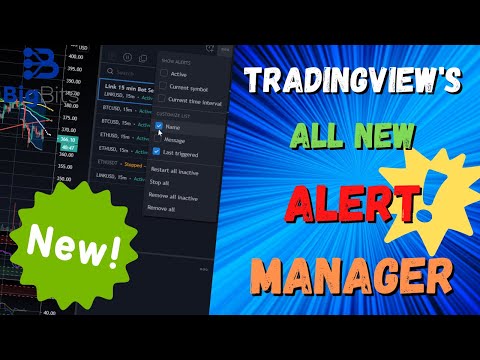YouTube Video
YouTube Video Transcript
[Music] hey i am david for big bits and in this video you are going to see the new alerts managing system here on trading view and this has been one of their recent updates that they’ve added in several new features i’ll go ahead and drag this article over here onto the screen for you and we’ll start and we’ll kind of go over all the features that they’ve added here first of all i’m going to show you the alerts manager you can kind of get an idea here if you’ve worked with alerts before on tradingview you’re probably very familiar with what we’re looking at here this is something that they have just tweaked and added some new features to but let’s go over to my chart over here where i have a couple of different charts on my layout but let’s zoom in over here let’s go over to our top right and you can see the alerts here we’re going to click on this in the navigation menu here all right this brings up your alert manager you scroll down you can go down all the way to alerts log we’re not going to be looking at any of our alerts in the log we’re mostly going to be concerned here about our actual alerts and managing how we work with the alerts so we’re going back and forth between that article that they put out in their blog for the update and back here just to kind of make sure we cover all of the details but you’ll notice it does look slightly different and there are a few features that make things a little bit more friendlier to work with when you’re in here working with your alerts and you’ll notice my alerts are pretty complicated i have a lot of information going on within the alerts so let’s uh go back to the article here this is the new alerts manager and this has been out for about a week now and we’re just kind of getting around to doing the video now but you can see they have added the ability to check your active alerts count right in the header so this says how many alerts you have out of the maximum amount of alerts that you’re allowed to have and in this case it’s saying 229 of 400 but i do want to point out if you go back to the alerts manager you’ll see that mine says six of 400 and it’s very important to note that these are just for active alerts you’ll see i have one two three four five six active alerts and there’s one here that is stopped so i have seven alerts but one of which is not active so there’s actually just six of four hundred so with my subscription i can have up to 400 i believe that’s with the pro subscription i don’t think you can have quite that many with the other ones if you need to get the pro subscription you need 400 alerts for whatever reason then check out the link in my description for the video below you sign up with that link you get i think a thirty dollar credit toward your account and i get something as well something like thirty dollars as well but if you’re looking to go pro you want all the alerts check out the link in the description of the video but back to our alerts manager here something that i haven’t really noticed before and maybe this has been part of the alerts but they have the alert name and i haven’t really used it because i honestly didn’t realize that they had an alert name and you can actually look at these differently so whenever i’ve looked at my alerts over here i’ve only just noticed that the message is here and when i look at these the message doesn’t really help me that much and looking at the assets and the resolution doesn’t help much either so having a unique name for each one would help more now here it’s pretty easy to tell there’s a buy and sell but if mine was a little bit more complicated and i didn’t have pertinent information or uniquely identifying information within the message that unique name would come in really handy so what we’re going to do is we’re going to actually give this one a name here go down to alert name we’re going to call this the link 15 minute bot cell i use this alert to notify for cells on my bot that i created we’re going to hit save all right that’s going to refresh the alert in the back end where they pretty much create a copy of the chart with your alert or your indicator settings based on your alert settings as well and basically run that in the background so that your alert will fire eventually based on your settings so now we’ve got that you can see things look a little bit differently i have the alert name this is important because i’m going to show you how this impacts the alert manager here in just a moment now we said we could now show the alert name and again i’m not sure if this is entirely a new edition or not but seeing it over here to me is a new addition as far as i can tell now you can also see the last time that the alert triggered now this is actually pretty handy you do have the alerts logged down here but you can clear your log so now there would be no way for me to see when the last time this one fired except for now they have that information up here on the alert which is pretty handy now one of the other things that they’ve done is they’ve made this something you can manage it’s a lot more flexible now you can change the appearance of your alerts now the alert log i believe was pretty similar and i just cleared up the information so i can’t show you but you have the ability now to sort based on different fields or different metadata for your alerts that you’ve created so if you want to create the sort based on the newest trigger you can do this so the ethereum usd bot buy signal on the 15-minute chart was the most recent alert for myself that is triggered so that’s some useful information now we’ve covered you know this is pretty simple covering sorting and showing these things is a very simple concept so we’re going to move ahead i think just seeing it done once is more than enough all right then the ability to search through your alerts now this is something that i am very interested in and let’s switch back to whatever the default search which i believe is the name sort but to search through your alerts just click on the little search button here in the alert manager area and let’s do something a little bit different let’s search for the word bot okay you can see it highlighted all of the instances of bot and you can see that it’s searching not only the alert name but the message as well so let’s try to find something um that wouldn’t show up in the alert message which i believe is the full spelling of the word link okay so it also searches the security as well the asset which is link usd so it’s looking for this text and it doesn’t appear to be case sensitive as well so if you’re looking to search for your alerts you say you’re actually using all 400 of your alerts for whatever reason you’ll be able to search based on the asset and also on the title and message as well let’s see if the resolution works as well it does it’ll search the resolution as well so that’s pretty handy as well so if you want a 15 minute and it doesn’t seem to work too well combining those so yeah so that’s something to keep in mind it looks like it’s a little bit limited right now but we’ll see all right perhaps that’s something they can improve going into the future but for now you have the ability to search for these words and it’s amongst different metadata fields for the actual alerts themselves so let’s go ahead and look at a few other things here one of the things that i liked the most was the ability to customize your list and let’s go ahead and take a look at this now simply go up to your alerts go to your alert settings and you see the customized list section and you see where we added the name we can actually tell it not to show that but for me honestly i would rather not show the message because there’s a lot of information a lot of stuff going down there it looks really busy i don’t like it i’m going to remove the messages and now i can just see the last time it triggered and also the name of it as well as some of the other basic information such as the security and the resolution and whether or not it’s active so of course you can also remove that information and it makes it look really clean as well so going forward for myself i’m going to be applying an alert name to all of my new alerts and getting rid of showing the message here in the alerts of course you can do this however you like it’s always up to you however you want to do these things but the cool thing is now you have the option to do that however you want but i’m actually going to leave the last triggered because as long as it’s two lines and it doesn’t look so busy i’m good with that you also have the ability to show alerts here and this will filter these things and i’m not sure if they had this before it’s not really highlighted in their blog so i’m going to kind of assume they’ve already had this but this is something you should be aware of if you’re using tradingview anyway the ability to filter what alerts you’re looking at based on certain statuses so you can search basically based on whether or not they are active or not you see i have six and we’ve talked about this earlier so if i check this it should not show this one any longer because that one is stopped do that it took it away all right so we’re looking at the current symbol to show alerts here i believe this should be link usd because we’ve got it pulled up over here let’s take a look at that correct it’s now only showing link in usd uh let’s take that off and current time interval which is 15 minutes they’re all on 15 minute resolution so that wouldn’t have removed any of them so you also have some commands that could be kind of handy here to restart restart all of your inactive alerts which would be this one here but if you had more it would restart them all you also stop all of your alerts remove the inactive ones so say for example you did have 400 alerts going and you just disabled the ones that you didn’t want anymore but you didn’t want to have to go through and delete them all you could just go here and remove all the inactive ones after you turn them off all right and you can also remove all which uh hopefully there is a dialogue here to prevent you from accidentally clicking this and moving forward but i’m not going to test that because i do actually use these alerts sometimes so i don’t want to risk that right now somebody finds that out just let me know in the comments below that might help somebody else who’s actually looking at this in the future now let’s see if there’s anything else we really need to cover no that’s just about it for all the alerts and hopefully this was a pretty good overview of everything that’s going on in the alerts i know i didn’t zoom in a whole lot i don’t like to be zoomed in because it does move the camera around some hopefully you were able to see everything just fine though and if you have any questions just leave those in the comments i will try to get back to you again i’ve been really busy here as of late so it’s been harder for me to reply back to comments dms emails those sorts of things just a lot of stuff going on for myself right now and hopefully we’ll be back in the swing of doing things here soon i’m also looking at doing some changes to the format so um if you are interested in having a discussion with me and talking about a script that you’ve made or you have questions i’m kind of looking at bringing some people onto the channel to kind of talk about some scripts talk about crypto uh just about whatever you like kind of turning it into more of a podcast slash tutorial slash just whatever i like essentially is what it has been channel but i’d appreciate anyone who’d be interested in doing something like that it might be hard to get my attention right now so you might have to ping me somehow either by tagging me in a comment sending me a dm somehow i’ll try to get back to you i promise you the best way is by email if you want to do something like that honestly because i get those notifications on my phone i don’t get notifications for twitter and i don’t get notifications for youtube or anything else right now so if you want to get a hold of me and you want to do something like that with me then go ahead and send me an email if you need that that’s it should be in the description of the video but it’s just david bigbits.io it’s pretty simple but that should do it that’s all for the video and if you did like this video you like what you saw you’re curious about pine you’re curious about trading view please uh leave a like on the video but also please go down there while you’re down there and subscribe because you’ll like videos like this one we do a lot of stuff with trading view a lot of stuff with pinescript a lot of stuff with crypto and of course like i said any other thing that i like to do we kind of bring it up here on the channel as well but that’s going to be it for this video today thank you i appreciate all of your time and have a great day
YouTube Video Description
< br/> ???? IMPORTANT LINKS BELOW ????
Alert Manager All New In TradingView – Complete Walkthrough: In this TradingView Pine Script Tutorial/TradingView Update, we discuss the new update applied to the alert manager for TradingView. Now, managing your alerts has never been easier with this much improved and very flexible approach to alerts. With Pine Script it is very easy for even beginners to create their own indicators or strategies that have many other indicators within them. Once we have completed the script, we can see our results immediately and begin working with more functions, indicators, and strategies.
??♂️??♂️??♂️??♂️??♂️??♂️??♂️??♂️??♂️??♂️
Social and other public profiles
??♂️??♂️??♂️??♂️??♂️??♂️??♂️??♂️??♂️??♂️
? Website: https://bigbits.io
? Discord: https://discord.gg/rapMn4z
? Twitter: https://twitter.com/BigBitsIO
? Facebook: https://www.facebook.com/BigBitsIO/
??GitHub: https://github.com/BigBitsIO
?TradingView: https://www.tradingview.com/u/BigBitsIO
???????????
Referral links
???????????
? Buy, Sell and Trade Crypto on Binance.US with LOW fees: https://www.binance.us/?ref=35105151
?♂️ Want to buy crypto? Get $10 of bitcoin w/ your first purchase over $100: https://www.coinbase.com/join/johnso_dxz
? Sign up for a paid plan at TradingView and receive a $30 credit: https://www.tradingview.com/gopro/?share_your_love=BigBitsIO
? Browse privately and get rewarded with Brave Browser: https://brave.com/big406
? Receive bonus perks when purchasing Lightnite Game: https://lightnite.io/ref=BigBits
VIEW ALL HERE: https://bigbits.io/bigbits-referrals/
❗️❗️❗️❗️❗️❗️❗️❗️❗️❗️❗️❗️❗️❗️❗️❗️❗️❗️❗️❗️❗️❗️❗️❗️❗️❗️❗️❗️❗️❗️❗️❗️❗️
DISCLAIMER: All my videos are for educational and entertainment purposes only. Nothing in this or any of my videos should be interpreted as financial advice or a recommendation to buy or sell any sort of security or investment including all types of crypto coins and tokens. Consult with a professional financial advisor before making any financial decisions. Investing in general and particularly with crypto trading especially is risky and has the potential for one to lose most or all of the initial investment. In simple terms, you are responsible for your actions when trading.
❗️❗️❗️❗️❗️❗️❗️❗️❗️❗️❗️❗️❗️❗️❗️❗️❗️❗️❗️❗️❗️❗️❗️❗️❗️❗️❗️❗️❗️❗️❗️❗️❗️
#bitcoin #crypto #cryptocurrencies #tradingview #binance #binanceUS #coinbase #tradingview #pine #stocks #finance
This channel focuses on Bitcoin, Ethereum, LiteCoin, Ripple, Link, Basic Attention Token and almost all cryptocurrencies that demand attention. Please like the video if you liked the video, and subscribe if you like these types of videos. David from BigBits is an experienced Software Engineer, but no one is perfect, If you find any issues with any of the open-source, free code, or code shown in videos please comment to let us know what to fix, we listen to our viewers!